How to add steps video
Who can add steps
You can only add steps via the .exe, Windows PC version of the phone dancing software. Some features are available in the website demo version on this site but not all.
Please contact us via the website form if you'd like a free copy of the .exe version as we do not want to make this unlimited availability. We'd particularly like to work with a small group of dance teachers, including non-english speaking countries who could translate the instructions within the existing dances, possibly via an excel spreadsheet database.
Add step screen
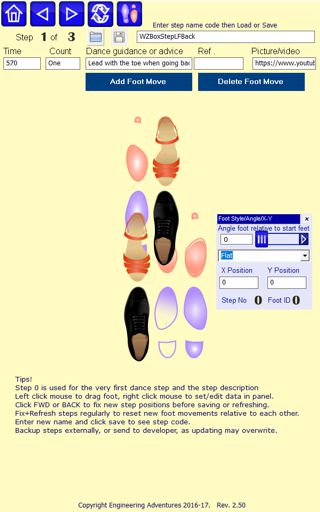
Add new step data
Select a dance type, in the menu page. Then select the 'add steps' button that appears at the bottom of the menu page.
Once in the add steps screen, you can enter the closest step code the top edit box, select file open and this will load that step and allow you to edit it. Alternately select a step from the drop down menu box and it will appear on the screen.
First, add a new step name into the top edit box so that you don't overwrite and existing step. We also recommend you back-up the stepN.txt files located in the same folder you have installed the .exe program in.
Use the arrow buttons at the top of the screen to move through each step.
Start at step 0. This contains the step name and the starting footprint. This defines the position in the screen where the dance will start if it is used as the first step of a routine.
Now move to step 1 and set the time as per other steps in the dance. 570 is the default step time we have set for the Waltz and 311 for the Jive, which is faster. Users can adjust the timing to the music in the play screen but the same basic step time must be used when programming the steps. You can, of course, use 570/2 = 285 for a half step or any fraction or multiple of 570 for the Waltz.
The 'count' instruction also drives the sound. You must use a capital in One for it to play the sound One.
Add any dance step descriptions but without any commas.
The Ref box is not currently used.
Add a video or picture link to the final box and clicking the video button in the app will play them.
Adding and editing steps
Use the blue buttons to add a step at the end or delete the last step.
Left click on a foot to move it by dragging. Right click on a foot to activate it in the floating edit panel. You can then enter the X and Y positions to move the foot more accurately.
Change the foot angle or display image in the edit panel as well.
Once you have changed the feet positions in one step you must move to another step by clicking the blue arrows at the top of the screen. Otherwise, they will not be saved when you press the save button. It is also good practice to regularly push the refresh button to re-align all steps relative to the previous step. Remember that if you change the position of a foot at step 1, this will have a knock on effect of changing the position of that foot in all later points with that step group. However, the game does reset the feet positions at the start of each new step listed.
Further details on adding dance steps
The program keyframes for each step run on the music beat.
Data is saved in clearly named groups of steps e.g. basic waltz or spin turn. A typical code would be WZSpinTurnLF180BackRF-90. This is made up of WZ for the Waltz and a clear description of the step, followed by LF or RF for Left or Right foot to start and then 90 or -90 for a clockwise or anticlockwise turn.
The dance is a selection of these movements e.g. natural turn, chasse, whisk etc. all written in a list, one after another and a saved as a dance routine.
The program will have a range of standard steps although advanced users will be able to add their own steps via the download facility. Please be careful to give new steps a unique name so they will not overwrite the standard ones.
Dance routines are separate to the step lists so can be provided as a simple cut and paste file within the custom dance screen.
Each step has an angle and direction. Because people will move in time with the music but their size will be different we don't measure step length, but just the direction of travel, time and foot angle.
Values are saved in the data file and compared with the measured values to give the score.